

This projects home is now on github.
GLCD2USB is the graphic display capable descendant of the LCD2USB. While the LCD2USB was meant to connect text LCDs via USB to a PC, GLCD2USB does the same for some common graphic LCD modules. While the LCD2USB made use of the fact that there's a quasi standard for text LCD controllers, the GLCD2USB needs to cope with various graphic LCD controllers available. The GLCD2USB was thus designed for maximum flexibility and the number and types of supported displays can easily be increased by providing matching modified firmware versions. However, currently only 128x64 ks0108 based displays are supported.

GLCD2USB is currently supported by lcd4linux. Since May '12 serdisplib also supports the glcd2usb.
Every now and then i have spare PCBs (11 Euro each) and flashed and tested CPUs available. Send me an email if you are interested.
 |
 |
Unlike pcb V1.1 depicted above, the current pcb layout V1.2 has the USB connector mounted from the front side (the same side all other parts are mounted as well)!
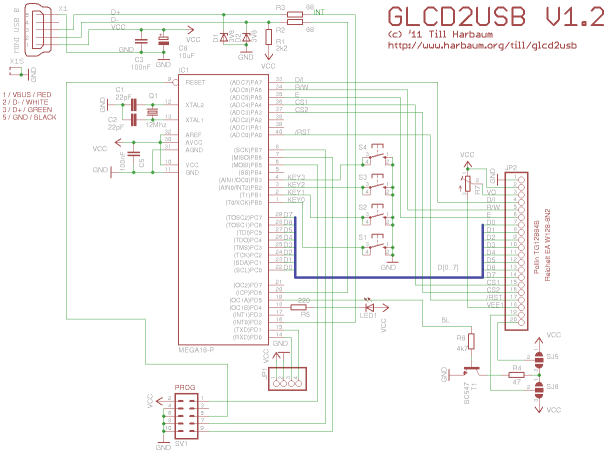
|
|
The GLCD2USB concept is meant to support various different display types. Currently a version is available to directly attach to some of the popular ks0108 based displays like the Displaytech 64128A (available e.g. from Reichelt) or the TG12864B (verified to work, available e.g. from Pollin).
The GLCD2USB features 16 firmware configurable interface lines (AVR ports A and C) which will allow to connect the GLCD2USB to virtually any intelligent graphic display out there. However, currently only a hardware design and a firmware for certain ks0108 based displays have been developed. Further hardware versions with a matching firmware solution may support other controllers as well.
You can get all parts in germany from Reichelt or Conrad:
| Part | Qty | Name | Reichelt | Conrad | Maplin UK |
|---|---|---|---|---|---|
| Q1 | 1 | 16Mhz crystal, HC49U package | 16,0000-HC49U-S | 155145 | RR89W |
| R1 | 1 | 2.2k ohm resistor | 1/4W 2,2k | 403270 | M2K2 |
| R2, R3 | 2 | 68 ohm resistor | 1/4W 68 | 403113 | M68R |
| R4 | 1 | 47 ohm resistor | 1/4W 47 | 403091 | M47R |
| R5 | 1 | 220 ohm resistor | 1/4W 220 | 403172 | M220R |
| R6 | 1 | 4.7k ohm resistor | 1/4W 4,7k | 403334 | M4K7 |
| C1, C2 | 2 | 22pF ceramic capacitor, 2.54mm | KERKO 22P | 457167 | RA34M |
| C3, C5 | 2 | 100nF capacitor, 5.08mm | X7R-5 100N | 453358 | RA49D |
| C6 | 1 | 10μF electrolytic capacitor | RAD 10/35 | 472484 | AT98G |
| T1 | 1 | BC547C transistor | BC 547C | 154989 | QQ14Q |
| S1, S2, S3, S4 | 4 | push button | TASTER 9305 | 700460 | KR89W |
| SV1 | 1 | 10 pin ISP connector | WSL 10W | 742365 | JB85G |
| JP1 | - | serial connector, for debugging only | - | - | - |
| JP2 | 1 | display connector | BL 1X20G8 2,54 | 734993 | --- |
| -- | 1 | display side connector for JP2 | SL 1X36G 2,54 | 744018 | JW59P |
| LED1 | 1 | LED 3mm green | LED 3MM GN | 184713 | WL33L |
| X1 | 1 | mini USB-B print connector | USB BWM | ??? | --- |
| IC1 | 1 | Atmega16-16 DIP | ATMEGA 16-16 DIP | 154242 | --- |
| -- | 1 | socket for IC1 | GS 40P | 184882 | HQ38R |
| D1, D2 | 2 | 3.6V zener diode | ZF 3,6 | 180050 | QH03D |
| R7 | 1 | 10k precision variable resistor | 962-20 10K | 425109 | WR49D |
| -- | 1 | Display | LCD 128X064 BL, LCD 64128A LED | 187429, 187433 | --- |
Additionally required: Display, Mini USB cable
The crystal should be in the small HC49U package. You can use a crystal in HC18 package, but you'd then have to mount it from the rear pcb side.
C1 and C2 should have their pins 2.54mm (1/10 inch) apart, C3 and C5 have their pins 5.08mm (2/10 inch) apart.
Although T1 is labeled BC547C, a BC547A or BC547B will be fine as well.
If the backlight of the display draws more current than the 100mA the BC547 can handle a BC447 or BS170 may be used instead. I have not tested this and feedback is welcome. I have unknowingly been running the BC547 with a display drawing over 120mA without any problems, but using a transistor specified for the required current sure is a good idea.
Some contrast voltage has to provided to bascially any LCD in order to generate readable output at a useful contrast. Without proper contrast voltage a LCD won't display anything. Unlike e.g. the HD44780 controllers used with the LCD2USB, the KS0108 needs a negative contrast voltage. This is provided by the display controller itself and needs to be fed back into it. Since the AVR CPU can't easily work with negative voltages, the contrast is not software controlled but by the variable resisitor R7.
Most of the 20 pin connector seems to be the same for many 128x64 ks0108 displays. But you should still carefully verify the pinout of the display you are going to use. One frequent difference between different displays seems to be the polarity of the backlighting. The GLCD2USB contains two SMD solder jumpers in the rear side below the programming connector. Please take care to close for the corrent polarity on your used by your display. Using the wrong polarity might damage the backlight of your display.
If the backlights cathode (GND) is on pin 19 and the anode (VCC) is on pin 20 then the innermost SMD pads are to be connected as seen on the left image below. If the cathode of the displays backlight LED is on pin 19 and the anode on pin 20 then the both outermost SMD pads have to be connected with a small solder blob as seen on the right image below.
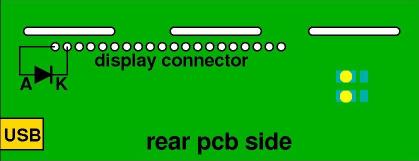 |
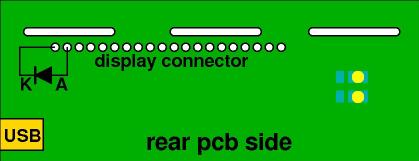 |
Resistor R4 is the current limiting resistor for backlight. The 47 ohm in the part list is a useful and secure value for some LCDs with low power LED backlighting. Some displays already include the current limiting resistor and/or require a higher current. The symptom usually is a very dark or even barely visible backlighting with R4 at 47 ohms. You can lower the value of R4 in order to increase the backlight current and thus the brightness. Please consult the datasheet of your display for its backlight power requirements and in order to select the correct current limiting resistors. The BC547 transistor T1 may not be sufficient for displays requiring backlight currents > 100mA.
Also keep in mind that the backlight is software controlled by the AVR CPU and that it's not at full brightness at startup time. Use the "Brightness" option in lcd4linux.conf to adjust to the full brightness by setting this value to 255 before doing any hardware modifications with regard to this.
The GLCD2USB supports 4 user controllable buttons. The buttons states are reported to the host and can be used there for further processing. The GLCD2USB does not use the buttons by itself.
The GLCD2USB consists of two software components: The firmware installed inside the device and a software driver installed on the controlling host.
The GLCD2USB is based on the Atmega16, member of the Atmel AVR family, but the hardware allows to use the Mega32 and Mega664 chips as well if e.g. internal flash space becomes a bottleneck. It is driven by a firmware available in the download section below. By installing different firmware versions, various display types can be supported. Currently a firmware for ks0108 based displays is available.
The ATmega chips have initially to be flashed with the GLCD2USB firmware using a special programming hardware like e.g. the AVR ISP or the USBASP.
Various AVR ISP programming solutions exist as well as various PC flash software to use these. The following explanation details one of these possibilities.
If the firmware file named firmware.hex is to be uploaded to the Atmega16 using the AVRDUDE programming software and the USBASP programming hardware the following command is required:
avrdude -c usbasp -P usb -p atmega16 -U lfuse:w:0x9f:m -U hfuse:w:0xc9:m -U flash:w:firmware.hex
This will install the firmware in the AVRs flash memory. Once the firmware is installed and the device is powered up, the LED on the GLCD2USB will be switched on and an attached display will display the demo screen (actual contents may vary with different firmware versions).
Currently only the SVN version of lcd4linux available here supports the GLCD2USB interface. Fetch a copy from SVN as described there and compile and install it. The resulting lcd2linux binary should mention the GLCD2USB interface when invoked with the -l parameter.
The glcd2usb example configuration can be used as a basis for own configurations. Please make sure the tux.png from the lcd4linux package is in the current directory when running this demo config to make sure the little tux is displayed to show the graphic capabilities of the display.
The GLCD2USB was designed to be directly attached to certain ks0108 controller based displays (see above). But it can be adopted to other displays as well. If these displays are based upon one of the controllers already supported getting the display to work with the GLCD2USB may be as simple as doing the correct wiring. However, this will not be sufficient with displays based on controllers not yet supported.
The GLCD2USB only supports "intelligent" displays. This means that it only supports displays with built-in graphic controller which do the major work of driving the display. The GLCD2USB does e.g. not support bare TFT displays as used in notebook computers or palmtops. As a basic rule of thumb: GLCD2USB can be adopted to any display that some hackers have been able to drive via a PCs printer port (this is e.g. true for the ks0108). On the other hand, displays that need to be connected to the video card of a PC (either VGA, DVI or something similar) are not supported by GLCD2USB.
Writing a driver for an unsupported display controller is faily easy if you have access to the controllers specification or even some AVR library with routines for the controller in question. You can take the ks0108 driver of the GLCD2USB as a reference to build your own driver upon. The display connectors of the GLCD2USB give you access to 16 general purpose pins of the AVR CPU. This should be sufficient to drive the vast majority of displays.
This projects home is now on github.